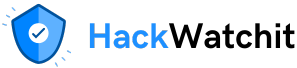Introduction
When designing reports with Power BI or any other tool, it’s essential to follow specific guidelines.
IBCS provides a very valuable ruleset for this purpose.
However, while some rules can be easily implemented using Power BI features, others cannot.
There are some custom visuals, such as Zebra BI, which have features to comply with all IBCS rules when visualizing data.
Some rules can be implemented with the native feature set of Power BI.
However, when visualizing data, the native feature set of Power BI must be used in a particular way to adhere to the IBCS ruleset.
But first, let’s examine the IBCS ruleset.
IBCS Rules
The IBCS rules consist of 7 rules:
S (ay) What is your message?
U (nify) Use a consistent notation
C (ondense) Enhance information density
C (heck) Make sure the visualizations follow a common rule (integrity)
E (xpress) Do not use fancy visuals — Use simple visuals
S (implify) Remove unnecessary stuff
S (tructure) Follow a logical structure
In short: SUCCESS.
I have already written an article on this topic. You can get it here: https://medium.com/cloud-workers/three-simple-rules-for-information-design-52db54864b47
You can visit the IBCS webpage here: https://www.ibcs.com/ibcs-standards-1-2/.
Unfortunately, this is a commercial entity, and you must pay to obtain the complete rule set, along with its accompanying documentation.
I will do my best to guide you on following the rules without requiring you to know the whole rule set.
Let’s dig into the different aspects of the ruleset.
1. Content of titles
The titles must describe the content of a report.
Users must be able to understand what they are looking at by reading the title.
Therefore, the title(s) must contain the following information:
- Topic
- Business unit
For which business unit are the presented numbers? - The unit and the scaling
For example, EUR, USD, Amount of Units, etc., and if a scaling is applied, for instance tEUR, if the numbers are for thousands of Euros (Divided by 1’000). - The time frame and the comparison scenario
For example, for the year 2024 and PY or 2025 and FC (Forecast)
As we work with dynamic content, which changes by the user’s selection in the slicers, we must implement dynamic titles.
I suggest setting the main title for the topic, the business unit, the subtitle for the unit, the scaling, and the time frame:

I omitted adding the scaling to the subtitle, as the slicer to select it is directly beneath. This is a common trick to avoid too lengthy titles or subtitles.
As you can see, I’ve added a light grey background to the report. I use this to highlight the visuals and the slicers.
You can expand the trick for reducing the title length by adding slicers for the year and month to the top of the report. In this way, the selected period is visible together with the page title, and we can avoid redundancy and complexity for the dynamic title:

1.1. Dynamic Titles
As described before, it is essential that the users can see what they are looking at from the title or subtitle.
We must create dynamic titles with DAX expressions to display the user’s selection of the slicers in the title or subtitle.
I already wrote an article about this topic: https://medium.com/microsoft-power-bi/creating-dynamic-texts-based-on-hierarchies-in-power-bi-97ff6cf3517e
There, I described how to handle different scenarios, including creating dynamic titles from hierarchies.
2. Avoid Redundancy
Generally speaking, redundancy is a bad idea.
Why duplicate what you already have?
The only reason is for security or operational reasons.
It’s a good idea to store data in redundant storage. This ensures that if the data is damaged in one location, it remains available in another.
But in the realm of reporting, redundancy remains a bad idea.
A few ideas:
- If the report’s title is “Sales report”, why would you add “Sales over time” in the title of a visual on the same page?
- If a line or column chart shows the months’ names on the X-axis, why add the sentence “over time” or “per month” to the title?
- Why keep the axis title visible if the content is understandable without it?
- If you display sales per location, remove any redundant mentions of location, such as in the reports and visual title.
These are only a few examples of what can cause redundancy on a report page.
My Tip: After completing the design of a report, check it for redundancy. Ask the report consumers if they understand what you are showing on the report, after removing the redundancy.
Remember: Consumers are intelligent individuals who can figure out what they are looking at without lengthy descriptions.
Let’s look at a bad example:

You can see that the “Sales” term is repeated three times
- In the main title
- In the visuals title
- In the title of the X axis
The same applies to the country label.
When I remove all the redundancies, it can look like this:

Now you can see what it looks like after removing the redundancies.
Note that I added “Amount” to the visuals title to ensure that the consumer understands that it’s about money. If necessary, add the currency.
I would add “Quantity” if it were about the quantity of sold articles.
By the way, you might have noticed that something is missing from the report shown above. Have you seen what?
.
.
.
I didn’t include the title and subtitle as described in the first chapter.
This was because of time constraints. Sorry for that.
3. What is the message?
A message should be at the center of each report (page).
What could be a message?
- The difference in the sales amount versus the previous year
- Or versus the planned amount, like the forecast or any other planning number
- The conversion rate of a region versus the same measure over the entire company
In the end, it’s all about comparing a value with a reference value to give meaning to a number.
One of my clients wanted to compare the rate of employee turnover by department with the same rate across the entire company.
Each department manager was able to see if he fared better or worse than the entire company.
Power BI offers two visuals to show this:
- The KPI Visual
- The new card visual (in preview as of the time of writing)
Let’s see what we can do with the new card visual:

I highlighted the two reference and detail values for the comparison with the previous year for the product group “Digital Cameras”.
When placed on top of the page, the consumer will immediately see how the two sales channels are performing, without needing to view a line chart with too many details.
Sometimes this is enough information for the sales director or another manager.
We can place detailed charts or tables below these two numbers. The consumer can decide whether the information on the chart is interesting or not.
Unfortunately, the Microsoft documentation is not up to date, despite this visual having been available for almost two years now and remaining in Preview.
Watch this video for a thorough description of the new card:
And this one to see the latest feature additions:
However, you can still use the classic KPI visual for this purpose.
The point here is not to show how to use this “new” card visual.
The key point now is to prominently display the numbers that matter most to your audience in a clear and easy-to-read format.
Think about how you read your news.
You start with the headlines. If you are interested in the details, you will continue reading the full article. If not, you go ahead. This is a normal human behavior, and we should take it into account when designing our reports.
4. Coloring columns and bars
Last but not least, let’s talk about colors.
According to IBCS, columns and bars should be colored with the following rules:
- Dark-grey for the current data (Actual year or period)
- Light grey for the previous year or the previous period
- Diagonally hatched for forecast data
- White with a black border for plan or budget data
Other colors are used as follows:
- Black for text, axes, and lines
- Green for a positive deviation
- Blue-green for a positive deviation intended for visually impaired or color-blind users
- Red for negative deviation
- Middle-Grey for a neutral deviation (When the deviation is neither good nor bad)
I used this when the deviation is, let’s say, between -3 % and 3 % - Blue for highlighting something
While most of these rules make sense, some others do not.
For example, which color can you use when comparing two categories?
For example: this, when comparing the current data from different continents:

This way, while it conforms with IBCS, you cannot distinguish between the three continents.
This can be another way:

This is better, as it allows for a clear distinction between the continents while avoiding using overly bright colors.
Now, look at the following picture, which shows the same visual, but in grayscale:

Even though it’s harder to read, it’s still possible.
This might be something that someone who is visually impaired sees.
When considering all members of your audience, this is an important test to conduct to ensure that everyone can read and understand the data.
It will be more challenging when comparing multiple categories.
One issue remains: How to display the hatched bars or columns?
As of today, this is currently not possible in Power BI, and I don’t have a solution for this. Talk to your stakeholders to define a viable solution for this.
I would use a grey tone to display forecast data. It’s not standard, but it’s a way to draw attention to it.
But displaying budget data in the right way is possible:

As you can see, this is very easy to do.
One client uses dark blue as the primary company color. We used this color instead of black for the data of the current year.
What is unclear is how to handle the color when the user selects a previous year.
The data will no longer display the current results, but instead those of the (selected) previous year.
In all cases, we didn’t make a distinction between these cases.
The current year is always the selected year.
This makes sense, as IBCS does not define which color the year before the previous year will have.
There is one more issue: The coloring rules result in a relatively dull appearance of the report. I encountered this several times when implementing these rules.
Most of the time, we slightly deviate from these rules while avoiding the use of too many colors. It’s a fine line between doing it in “the right way” and going a step too far with the colors.
The main thing is to define a color standard and stick to it. Ensure that colors are used equally for the same scenarios and situations.
Conclusion
IBSC is a very interesting ruleset.
It can make life easier, as it gives us a guideline on how to design our reports and ensure good usability. But Power BI doesn’t have all the features required to implement the ruleset fully.
I omitted some other details, which will make life even harder.
There are IBCS-compliant custom visuals, which are extremely helpful as they provide an easy way to display deviations without the need to create measures for them.
The two leading providers are Zebra BI and xViz with their Inforiver Visuals.
There are other custom visuals, such as those from 3AG, which provide some coverage of the standard.
If you want to embark on the road to full IBCS compliance, you can visit their website to learn more about them.
My goal here was to demonstrate what you can achieve with Power BI’s out-of-the-box features.
I hope that you learned something.
References
The IBCS website can be found here: https://www.ibcs.com/
You can explore the Zebra BI Visuals here: https://zebrabi.com/
Here is the website of xViz, with their product suite: https://inforiver.com/
Like in my previous articles, I use the Contoso sample dataset. You can download the ContosoRetailDW Dataset for free from Microsoft here.
The Contoso data can be freely used under the MIT License, as described in this document. I changed the dataset to shift the data to contemporary dates.