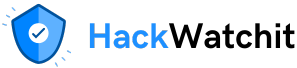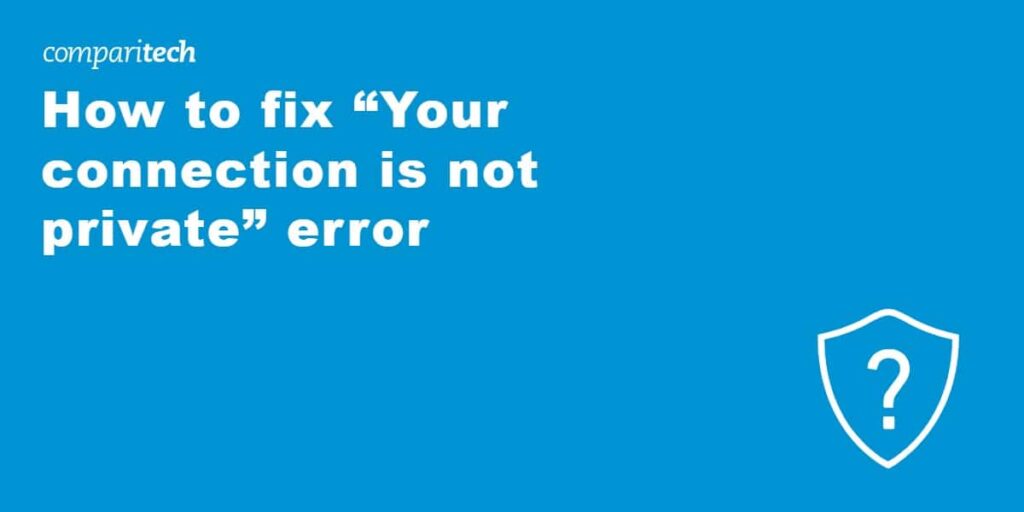The “Your connection is not private” error can be frustrating, preventing you from accessing websites and services as normal. Needless to say, it can be a real productivity killer when browsing. It’s also a pain for many legitimate websites whose visitors are then led to believe the site is unsafe, prompting them to go elsewhere.
The “Your connection is not private” error appears in web browsers, including Chrome, Firefox, Edge, and Safari. It typically appears when a problem related to a website’s security certificate occurs. An SSL certificate authenticates a website and allows encrypted connections, which makes HTTPS possible.
Any failure in this respect means the browser can’t establish a secure connection with the website in question or cannot verify the site’s identity. Below, we’ll look at some of the common causes of the “Your connection is not private” error and provide step-by-step instructions on how to fix it.
What causes the “Your connection is not private” error?
The “Your connection is not private” error can be caused by either the website itself or a user’s device, browser, or network. For this reason, we’ll split the various possible causes of the error into those issues that are on the website’s side and those that stem from the visitor’s side.
When the issue is on the visitor’s side
Here’s what the cause could be on the visitor’s side:
- Incorrect date and time: SSL certification relies on your device’s time settings. If your system clock is wrong, SSL certificates may appear invalid.
- Antivirus or firewall blocking SSL: Some antivirus programs and firewalls intercept SSL connections, which may cause legitimate certificates to be incorrectly categorized as threats.
- Public Wi-Fi or unsecured Wi-Fi networks: Some public Wi-Fi networks intercept or replace SSL certificates, which can trigger the warning.
- Browser cache or extensions: Old browser cookies, cached data, or security extensions such as ad blockers or privacy tools can sometimes interfere with SSL.
When the issue is on the website’s side
Here’s what the cause could be on the visitor’s side:
- Expired SSL certificate: SSL certificates have an expiration date (they typically last around one year). If this isn’t renewed, visitors to a website will see the error.
- Misconfigured SSL certificate: The certificate may not have been installed properly. For example, it may not cover a site’s subdomains, which causes web browsers to flag the site.
- Untrusted certificate authority: SSL certificates must be issued by a trusted certificate authority (CA). Browsers will reject self-signed certificates or those issued by unrecognized CAs.
- Domain mismatch: For the certificate to work, it must match the exact domain that visitors are trying to access.
How to determine which side the “Your connection is not private” error is on
There are a few things you can do to have a better idea as to whether the “Your connection is not private” error is on your side and something you need to fix or if the fault lies elsewhere:
- Try opening the same website in another browser or on another device. If the issue is gone, it’s probably a problem with your browser or device. If it persists, it’s likely an issue with that particular website.
- Check other websites. If other HTTPS websites work fine, it’s probably an issue with that one specific website. However, multiple sites showing the same error suggests the problem is on your end.
- Check the SSL certificate manually by clicking the padlock icon in the browser’s address bar and then selecting to view the certificate. The website owner needs to fix it if it says expired or invalid.
How to fix the “Your connection is not private” error
If you suspect that the “Your connection is not private” error is on your end when you’re browsing, here’s how you can go about fixing it:
Fixes for website visitors
- Refresh the page: If it’s just a temporary error, a quick refresh of the page may do the trick. Failing this, try closing and then reopening your browser.
- Check the date and time on your device: SSL certificates rely on accurate system time. You can check this on Windows by going to Settings > Time & Language > Date & Time. On Mac, go to System Settings > Date & Time and check that it’s set to automatic.
- Try incognito mode: Open a new incognito (private browsing) window and visit the site in question. If the site works, the issue may be due to your cache, cookies, or an extension.
- Clear browser cache and cookies: You can clear your cache and cookies in Chrome by going to Settings > Privacy and security > Delete browsing data.In Firefox, it’s Settings > Privacy and Security > Cookies and Site Data > Clear Data.
- Disable browser extensions: It may be that a security extension such as your ad blocker is interfering with SSL connections. You can temporarily disable them via chrome://extensions/ on Chrome and about:addons in Firefox.
- Disable antivirus or firewall temporarily: Some antivirus programs scan HTTPS traffic and mistakenly block SSL certificates. Look for an option in your antivirus settings related to HTTPS scanning or SSL filtering and disable it. Failing this, temporarily disable your antivirus and try again.
- Try a different network: If it’s a problem with a particular network (some public Wi-Fi networks interfere with SSL certificates), where possible, switch to a trusted Wi-Fi network or a mobile data connection.
- Manually proceed (with caution): In some cases, browsers offer an “Advanced” option to continue to a website anyway. Only do this if you trust the website and never enter personal or financial information on an unsecured page.
Fixes for website owners
- Check SSL certificate expiry: It may be that your SSL certificate has expired. You can check this via SSL Labs (or just look at the web certificate within your web browser) and then renew via your hosting company.
- Ensure SSL is properly installed: Use an SSL checker to diagnose any problems with your security certificate.
- Check your certificate covers all subdomains: If your site uses subdomains, your certificate must cover them. A wildcard certificate secures multiple subdomains under a single domain.
- Make sure your domain matches the SSL certificate: Some sites have a certificate for www.examplesite.com but users visit examplesite.com. This can be fixed by redirecting all versions of your site to the correct version or getting an SSL certificate that covers both versions.
- Use a trusted SSL certificate authority: To avoid triggering browser warnings due to self-signed or untrusted certificates, get a certificate from a trusted CA such as Let’s Encrypt or DigiCert.
- Contact your web host or SSL provider: If you’re still unsure how to fix the “Your connection is not private” error you can always reach out to your hosting provider or SSL issuer who may be able to help you troubleshoot the issue.
Your connection is not private error FAQs
Can I ignore the “Your connection is not private” warning?
It’s possible to manually proceed beyond the warning in some browsers by clicking on “Advanced” followed by “Proceed anyway”, but this is only recommended if you trust the website and the people running it. Even if you do trust the website in question, you should still avoid entering any personal or financial data. That’s because the absence of a certificate shows that the information won’t be properly secured and will be sent in plain text instead of being encrypted.
How can I know if a website is safe to visit?
It’s not particularly difficult to know if a website is safe. First off, the “Your connection is not private” error is already a clear indication that you have to exercise caution. However, you can also check a website’s URL and make sure it starts with HTTPS. Look also for the padlock icon. Clicking on the padlock allows you to view the certificate information. If you have any doubts about a website’s safety, your best bet is to not enter it at all.
Note however that not all sites with HTTPS and valid SSL certificates are safe. More than half of phishing sites use HTTPS, for example. Never click on links in unsolicited text messages or emails to get to a website. Instead, find the site through you preferred search engine.
Related: How to recognize scam websites
Can antivirus software cause the “Your connection is not private” error?
Yes, some antivirus programs (as well as some VPNs) can be the cause of the “Your connection is not private” error. Some antivirus programs have “HTTPS” scanning features that can interfere with SSL connections. This makes it worth temporarily turning off your antivirus to see if it fixes the issue, or seeing if there’s an option to disable HTTPS scanning within the settings of your antivirus.