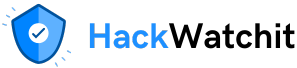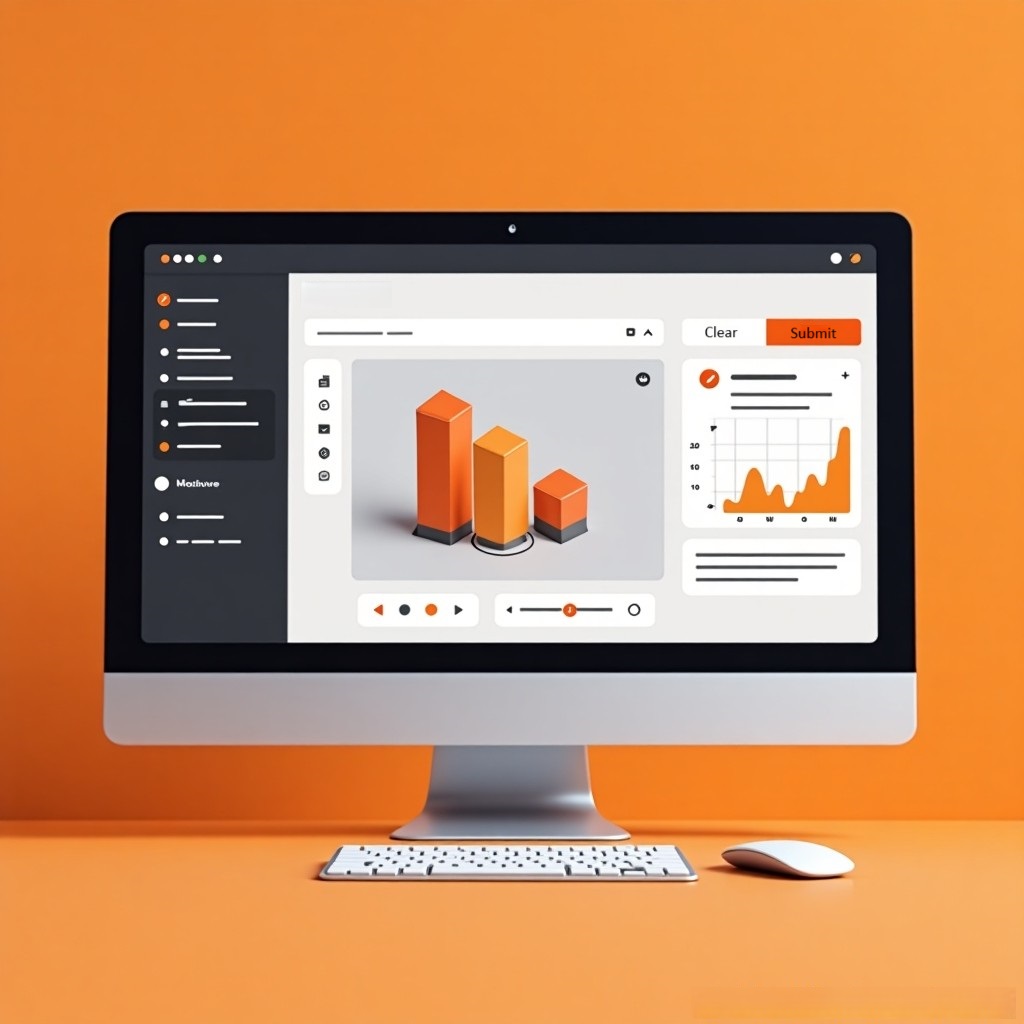As a developer working with machine learning models, you likely spend hours writing scripts and adjusting hyperparameters. But when it comes to sharing your work or letting others interact with your models, the gap between a Python script and a usable web app can feel enormous. Gradio is an open source Python library that lets you turn your Python scripts into interactive web applications without requiring frontend expertise.
In this blog, we’ll take a fun, hands-on approach to learning the key Gradio components by building a text-to-speech (TTS) web application that you can run on an AI PC or Intel® Tiber™ AI Cloud and share with others. (Full disclosure: the author is affiliated with Intel.)
An Overview of Our Project: A TTS Python Script
We will develop a basic python script utilizing the Coqui TTS library and its xtts_v2 multilingual model. To proceed with this project, make a requirements.txt file with the following content:
gradio
coqui-tts
torchThen create a virtual environment and install these libraries with
pip install -r requirements.txtAlternatively, if you’re using Intel Tiber AI Cloud, or if you have the uv package manager installed on your system, create a virtual environment and install the libraries with
uv init --bare
uv add -r requirements.txtThen, you can run the scripts with
uv run Gotcha Alert For compatibility with recent dependency versions, we are using `coqui-tts` which is a fork of the original Coqui `TTS`. So, do not attempt to install the original package with pip install TTS.
Next, we can make the necessary imports for our script:
import torch
from TTS.api import TTSCurrently, `TTS` gives you access to 94 models that you can list by running
print(TTS().list_models())For this blog, we will use the XTTS-v2 model, which supports 17 languages and 58 speaker voices. You may load the model and view the speakers via
tts = TTS("tts_models/multilingual/multi-dataset/xtts_v2")
print(tts.speakers)Here is a minimal Python script that generates speech from text and :
import torch
from TTS.api import TTS
tts = TTS("tts_models/multilingual/multi-dataset/xtts_v2")
tts.tts_to_file(
text="Every bug was once a brilliant idea--until reality kicked in.",
speaker="Craig Gutsy",
language="en",
file_path="bug.wav",
)This script works, but it’s not interactive. What if you want to let users enter their own text, choose a speaker, and get instant audio output? That’s where Gradio shines.
Anatomy of a Gradio App
A typical Gradio app comprises the following components:
- Interface for defining inputs and outputs
- Components such as
Textbox,Dropdown, andAudio - Functions for linking the backend logic
- .launch() to spin up and optionally share the app with the option
share=True.
The Interface class has three core arguments: fn, inputs, and outputs. Assign (or set) the fn argument to any Python function that you want to wrap with a user interface (UI). The inputs and outputs take one or more Gradio components. You can pass in the name of these components as a string, such as "textbox" or "text", or for more customizability, an instance of a class like Textbox().
import gradio as gr
# A simple Gradio app that multiplies two numbers using sliders
def multiply(x, y):
return f"{x} x {y} = {x * y}"
demo = gr.Interface(
fn=multiply,
inputs=[
gr.Slider(1, 20, step=1, label="Number 1"),
gr.Slider(1, 20, step=1, label="Number 2"),
],
outputs="textbox", # Or outputs=gr.Textbox()
)
demo.launch()The Flag button appears by default in the Interface so the user can flag any “interesting” combination. In our example, if we press the flag button, Gradio will generate a CSV log file under .gradio\flagged with the following content:
Number 1,Number 2,output,timestamp
12,9,12 x 9 = 108,2025-06-02 00:47:33.864511You may turn off this flagging option by setting flagging_mode="never" within the Interface.
Also note that we can remove the Submit button and automatically trigger the multiply function via setting live=True in Interface.
Converting Our TTS Script to a Gradio App
As demonstrated, Gradio’s core concept is simple: you wrap your Python function with a UI using the Interface class. Here’s how you can turn the TTS script into a web app:
import gradio as gr
from TTS.api import TTS
tts = TTS("tts_models/multilingual/multi-dataset/xtts_v2")
def tts_fn(text, speaker):
wav_path = "output.wav"
tts.tts_to_file(text=text, speaker=speaker, language="en", file_path=wav_path)
return wav_path
demo = gr.Interface(
fn=tts_fn,
inputs=[
gr.Textbox(label="Text"),
gr.Dropdown(choices=tts.speakers, label="Speaker"),
],
outputs=gr.Audio(label="Generated Audio"),
title="Text-to-Speech Demo",
description="Enter text and select a speaker to generate speech.",
)
demo.launch()
With just a few lines, you can have a web app where users can type text, pick a speaker, and listen to the generated audio—all running locally. Sharing this app is as simple as replacing the last line with demo.launch(share=True), which gives you a public URL instantly. For production or persistent hosting, you can deploy Gradio apps for free on Hugging Face Spaces, or run them on your own server.
Beyond Interface: Blocks for Power Users
While Interface is suitable for most use cases, Gradio also offers Blocks, a lower-level API for building complex, multi-step apps with custom layouts, multiple functions, and dynamic interactivity. With Blocks, you can:
- Arrange components in rows, columns, or tabs
- Chain outputs as inputs for other functions
- Update component properties dynamically (e.g., hide/show, enable/disable)
- Build dashboards, multi-modal apps, or even full-featured web UIs
Here’s a taste of what’s possible with a simple app that counts the number of words as soon as the user finishes typing, and lets the user clear the input and output with a single button. The example shows how you can control the layout of the app with Row and showcases two key event types: .change() and .click().
import gradio as gr
def word_count(text):
return f"{len(text.split())} word(s)" if text.strip() else ""
def clear_text():
return "", ""
with gr.Blocks() as demo:
gr.Markdown("## Word Counter")
with gr.Row():
input_box = gr.Textbox(placeholder="Type something...", label="Input")
count_box = gr.Textbox(label="Word Count", interactive=False)
with gr.Row():
clear_btn = gr.Button("Clear")
input_box.change(fn=word_count, inputs=input_box, outputs=count_box)
clear_btn.click(
fn=clear_text, outputs=[input_box, count_box]
) # No inputs needed for clear_text
demo.launch()
In case you’re curious about the type of these components, try
print(type(input_box)) # Note that at runtime, you cannot directly “read” the value of a Textbox like a variable. Gradio components are not live-bound to Python variables—they just define the UI and behavior. The actual value of a Textbox exists on the client (in the browser), and it’s passed to your Python functions only when a user interaction occurs (like .click() or .change()). If you’re exploring advanced flows (like maintaining or syncing state), Gradio’s State can be handy.
Updating Gradio Components
Gradio gives you some flexibility when it comes to updating components. Consider the following two code snippets—although they look a little different, but they do the same thing: update the text inside a Textbox when a button is clicked.
Option 1: Returning the new value directly
import gradio as gr
def update_text(box):
return "Text successfully launched!"
with gr.Blocks() as demo:
textbox = gr.Textbox(value="Awaiting launch sequence", label="Mission Log")
button = gr.Button("Initiate Launch")
button.click(fn=update_text, inputs=textbox, outputs=textbox)
demo.launch()Option 2: Using gr.update()
import gradio as gr
def update_text():
return gr.update(value="Text successfully launched!")
with gr.Blocks() as demo:
textbox = gr.Textbox(value="Awaiting launch sequence", label="Mission Log")
button = gr.Button("Initiate Launch")
button.click(fn=update_text, inputs=[], outputs=textbox)
demo.launch()
So which should you use? If you’re just updating the value of a component, returning a plain string (or number, or whatever the component expects) is totally fine. However, if you want to update other properties—like hiding a component, changing its label, or disabling it—then gr.update() is the way to go.
It’s also helpful to understand what kind of object gr.update() returns, to dispel some of the mystery around it. For example, under the hood, gr.update(visible=False) is just a dictionary:
{'__type__': 'update', 'visible': False}It’s a small detail, but knowing when and how to use gr.update() can make your Gradio apps more dynamic and responsive.
If you found this article valuable, please consider sharing it with your network. For more AI development how-to content, visit Intel® AI Development Resources.
Make sure to check out Hugging Face Spaces for a wide range of machine learning applications where you can learn from others by examining their code and share your work with the community.
Acknowledgments
The author thanks Jack Erickson for providing feedback on an earlier draft of this work.
Resources