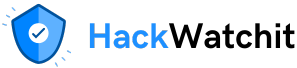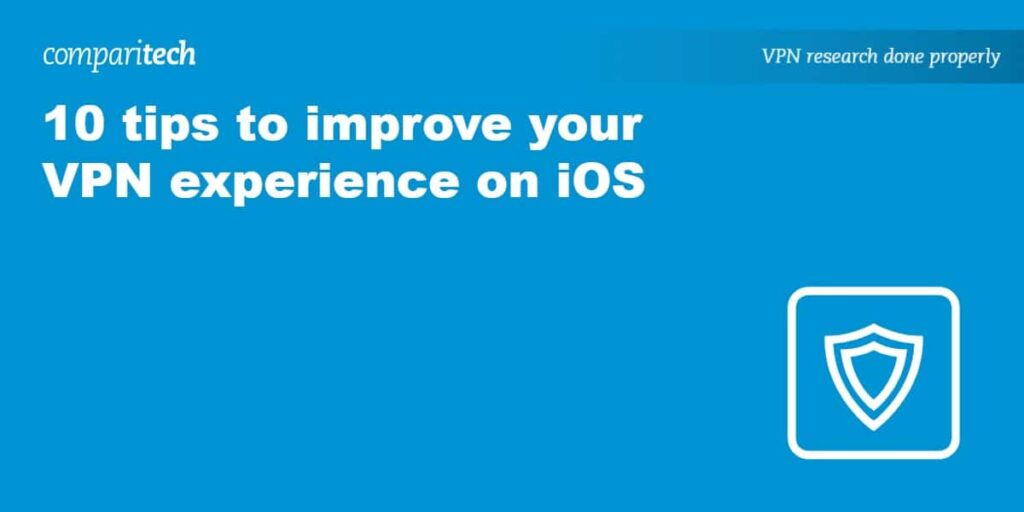Most VPN services offer an app for iOS. With the best VPNs for iOS, you need only connect to a server, and your connection is secured. You can browse and stream anonymously, with your internet traffic and IP address hidden. VPNs also excel at getting around geo-blocking and preventing ISP throttling.
Despite these numerous advantages of using a VPN on iOS, there are changes you can make to further improve your security, privacy, and connection speed. We’ll take you through 10 tips to help improve your VPN experience on iOS.
10 tips to improve your VPN experience on iOS
Here are our top tips for a better iOS VPN experience:
1. Use a reliable VPN app
Although most VPNs have an iOS app, not all are reliable. Many don’t offer the kind of security, privacy, or performance that you might expect. Some issues with iOS VPNs include weak encryption protocols, excessive logging, slow speeds, or a lack of features.
The best VPNs for iPhone and iOS provide beginner-friendly iOS apps available in the Apple App Store. With them, you’ll be able to enjoy fast enough speeds for streaming. Indeed, they tend to work well with popular streaming platforms such as Netflix, BBC iPlayer, and Amazon Prime Video. They’re also no-logs services with strong security.
Check to see if the list of features available for your VPN’s desktop app matches the features on the iOS app, including kill switches, split tunneling, and protocols.
2. Enable the VPN always-on feature
The always-on feature on iOS ensures your device is always connected to the VPN. This means that all traffic goes through the VPN, and if the VPN connection drops, internet access is blocked until it is reconnected. The always-on feature, therefore, functions much like a kill switch and is useful for protecting your real IP address and data from being exposed.
Some VPN apps, such as NordVPN and Proton VPN, have an always-on feature within the iOS app settings. If not, you can activate it by navigating to Settings > General > VPN & Device Management. Then, enable Connect on Demand.
Some VPNs have an additional option to automatically connect when on unfamiliar networks or those specified by the user.
3. Switch VPN protocols
Different VPN protocols have different benefits, so switching between them can impact the level of security you receive, your connection speed, and the ability to bypass VPN blocks. One of the most popular VPN protocols is WireGuard, which is known not only for its strong security but also for faster speeds thanks to its lightweight codebase.
OpenVPN is slower than WireGuard but is considered to be highly secure. It can be configured to bypass firewalls and online censorship. Some VPNs, such as NordVPN (NordLynx) and ExpressVPN (Lightway), even offer proprietary protocols. It’s worth switching protocols if you find your VPN connection to be slow or unstable, when you need to access restricted content, or if your battery is draining too quickly on iOS.
4. Choose a nearby server for better speeds
When you use a VPN, your data needs to travel between your device and the VPN server. Latency refers to the time that this takes. The closer the server is to your physical location and the shorter the distance data travels, the lower the latency. You want low latency to browse, stream, torrent, and play online games without performance issues such as lag and buffering.
Ideally, you want to choose a VPN server that’s physically close to you but still has a low server load. Even if they’re nearby, overcrowded servers can still have a negative impact. The good news is that the best iOS VPNs have an auto-connect feature that automatically selects the best (fastest) server.
5. Make use of content blockers
Taking advantage of a VPN’s extra features, such as ad blockers, cannot only improve security but also make for a smoother browsing experience. Depending on the VPN, you may have the option to block ads, trackers, and even malware.
An increasing number of VPNs are introducing built-in content-blocking features that you can activate through a settings menu. Your traffic will be encrypted, your IP address hidden, and you’ll be protected from tracking scripts and unsafe websites.
6. Update iOS and your VPN app regularly
It’s important to regularly update not only your VPN but also iOS. First and foremost, updates often include security patches that fix vulnerabilities and bug fixes like connectivity issues or crashes. Updating your VPN’s iOS app can improve performance, leading to faster speeds.
The most popular VPNs regularly introduce new features through updates. These can include advanced privacy tools such as tracker blocking, new VPN protocols, additional server locations, or an improved app interface. Enabling automatic updates for iOS and the VPN app in the Apple App Store can help you stay up-to-date.
7. Clear your cache and cookies
VPNs can be used to get around geo-blocking. For example, when you travel abroad you may find you can no longer access your favorite streaming service from back home. Connecting to a VPN server in your home country can help you unblock and stream its content as normal. The trouble is that cookies stored in your browser can reveal your location and prevent this from working as it should.
Clearing your cookies before accessing a geo-restricted website or service can help you avoid detection and access the content without restriction. It’s handy to know that browsing in a browser’s incognito mode prevents cookies from being stored in the first place.
8. Restart your device and reinstall the VPN
If you’re having trouble with your VPN, whether it’s frequent disconnections or app crashes, restarting your device and reinstalling it may fix the issue. Restarting on iOS clears temporary files and refreshes network settings. Reinstalling a VPN app ensures you have the latest version. It can also fix corrupted files and clear any old configurations.
After reinstalling your VPN app, check your VPN protocol and settings, such as the kill switch or your server location, to ensure they match your preferences.
9. Switch between wifi and your mobile network
Sometimes, connection issues and slow speeds are down to your Wi-Fi network, which can make it a good idea to switch Wi-Fi networks or to switch to your mobile data. You may find that some Wi-Fi networks block VPN traffic or simply that you have a weak Wi-Fi signal, which can lead to packet loss and unstable connections.
A strong 4G or 5G signal can provide consistent speeds when you have connection or performance trouble. Another thing you can do on iOS is turn off auto-join for specific Wi-Fi networks. You can do this by going to Settings > Wi-Fi and clicking on the info icon next to the wifi network before toggling Auto-Join off. Remember to keep an eye on your mobile data if you’re on a limited data plan or traveling internationally to avoid roaming charges.
10. Disable low power mode
Low power mode on iOS restricts background activity and may interfere with your VPN app’s ability to maintain a stable connection. This can lead to regular disconnections and slower speeds. Go to Settings > Battery to switch it off and toggle off Low Power Mode.
If you are concerned about your iPhone’s battery life when connected to a VPN, you can always lower your screen brightness or close any apps you’re not using.
Frequently Asked Questions
Does iOS have a VPN?
iOS doesn’t have its own VPN but does have built-in VPN support. You can manually set up a VPN connection via Settings > General > VPN & Device Management, selecting Add VPN Configuration, and entering the relevant information such as the type (VPN protocol), server information, username and password.
However, most iOS users prefer to use third-party VPN apps from providers including NordVPN, Surfshark, and IPVanish. These VPNs all offer iOS apps which are available to download from the App Store and have a much simpler setup process.
Is there a free VPN for iOS?
There are many free VPNs for iOS. Unfortunately, free VPNs are far too limited to be seriously recommended. They offer very few server locations, tend to have bandwidth and data caps, and may keep extensive logs of your browsing activity. Needless to say, free VPNs are far from ideal if you’re looking for strong performance as well as privacy protection.
That’s not to say there aren’t some exceptions. Proton VPN is the best free mobile VPN. It’s ad-free and, unlike most free VPNs, it doesn’t impose any limits on your speed or data. A genuine no-logs service, Proton VPN’s free version provides multiple server locations albeit you won’t be able to choose because it automatically selects the best location for you.
Does using a VPN drain my iPhone’s battery faster?
Using a VPN can lead to faster battery drain but the extent of this depends on a few factors. A VPN encrypts and decrypts data in transit, which requires processing power. Stronger encryption protocols consume more resources which can drain the battery further. A VPN also maintains a continuous connection to a server and runs background processes such as automatically reconnecting or, in the case of the kill switch, cutting your traffic if the VPN drops.
There are some things you can do to minimize the battery drain of a VPN on iOS. One of these is to close any unnecessary background apps to help free up processing power. Choosing a server closer to your location can improve your connection and reduce battery usage too. If your VPN supports split tunneling, only routing essential apps through the VPN reduces the amount of encrypted traffic and helps save battery.